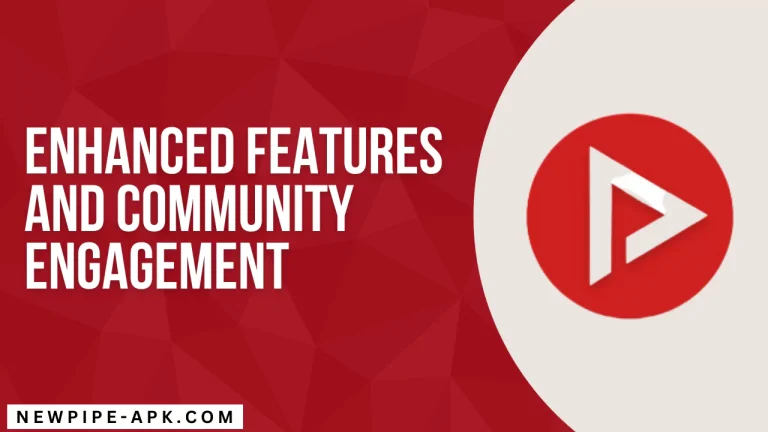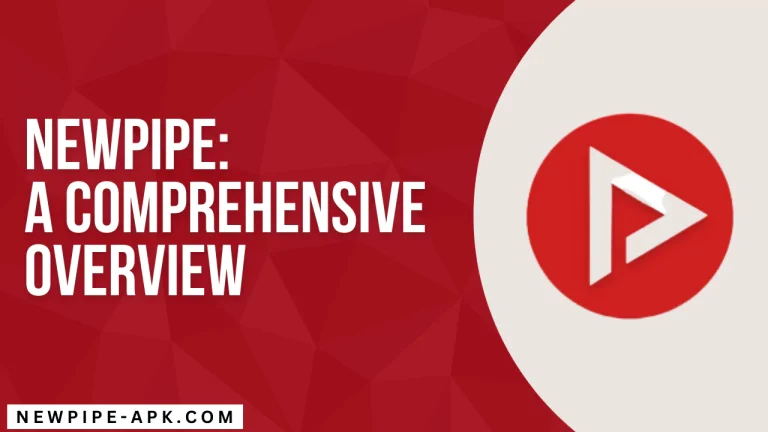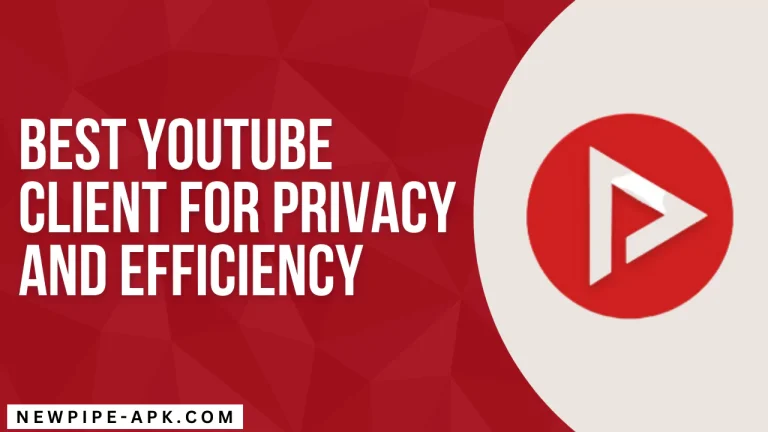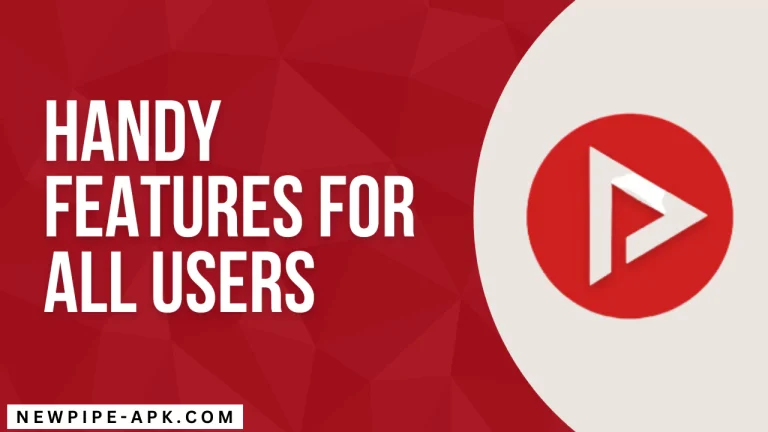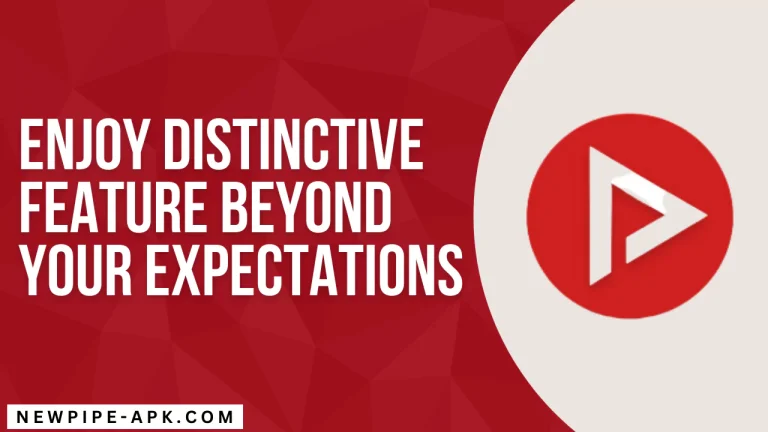Fix NewPipe Not Working: How to Fix Playback and App Crashes
NewPipe, the open-source YouTube client for Android, offers ad-free streaming and privacy-focused features. But when NewPipe APK stops working, it can disrupt your video-watching experience. This guide covers common issues like playback errors, download failures, and app crashes, with simple steps to get NewPipe running smoothly again.
Common NewPipe Problems
Users often face these issues with NewPipe:
- Playback Errors: Videos won’t load, buffer endlessly, or show error messages. For example, some users report videos loading for a few seconds before reverting to the play menu.
- Download Failures: Videos or audio files fail to download or stop mid-process.
- App Crashes: NewPipe closes unexpectedly, such as when searching in settings or switching to landscape mode.
- Network Issues: Unstable connections cause streaming or downloading errors.
- Compatibility Problems: Issues arise from outdated Android versions or conflicting apps.
Why NewPipe Isn’t Working
Several factors can cause NewPipe to malfunction:
- YouTube API Changes: Updates to YouTube’s systems can break NewPipe’s functionality, as seen in discussions on the GrapheneOS forum.
- Outdated App Version: Older NewPipe versions may not support YouTube’s latest updates.
- Corrupted Cache/Data: Built-up cache or corrupted files can disrupt performance.
- Network Restrictions: VPNs, firewalls, or weak connections may block NewPipe’s access to content.
- Device Compatibility: Older Android devices or custom ROMs may struggle with newer NewPipe versions.
How to Fix NewPipe Issues
Try these steps to resolve playback, download, or crash problems:
1. Update NewPipe
An outdated app can cause errors. Download the latest version from the official NewPipe website or trusted sources like F-Droid. Recent updates, like NewPipe v0.27.7, fixed issues such as YouTube playback limited to 360p.
- How to Update: Visit newpipe-apk.com, download the latest APK, and install it after enabling “Unknown Sources” in Android settings.
- Tip: Export your subscriptions and playlists (Settings > Content > Export Database) before updating to avoid data loss.
2. Clear Cache and Data
Corrupted cache can cause crashes or playback issues. Clearing it often fixes glitches.
- Steps:
- Open Android Settings > Apps > NewPipe > Storage.
- Tap “Clear Cache.”
- If issues persist, select “Clear Data” (note: this resets settings and deletes downloads).
- Why It Helps: This removes temporary files that may cause errors, as recommended by NewPipe’s FAQ.
3. Check Your Internet Connection
A weak or restricted network can prevent videos from loading or downloading.
- Steps:
- Ensure a stable Wi-Fi or mobile data connection.
- Disable VPNs temporarily, as they may interfere. One user fixed loading issues by turning off Calyx VPN.
- Check Android Settings > Mobile Network > Data Usage > Network Access to confirm NewPipe has internet access.
- Tip: Restart your Wi-Fi or toggle airplane mode to refresh the connection.
4. Reinstall NewPipe
A fresh install can resolve persistent issues.
- Steps:
- Back up your data (Settings > Content > Export Database).
- Uninstall NewPipe via Android Settings > Apps.
- Download the latest APK from newpipe-apk.com or F-Droid and reinstall.
- Import your backed-up data (Settings > Content > Import Database).
- Why It Helps: Reinstalling eliminates corrupted files or settings.
5. Verify Device Compatibility
NewPipe may struggle on older Android versions or custom ROMs like GrapheneOS.
- Steps:
- Check if your device runs Android 5.0 or higher (NewPipe’s minimum requirement).
- Ensure the DocumentsUI app (for Storage Access Framework) is enabled, as it’s needed for downloads on Android 11+.
- Free up storage space to prevent download or crash issues.
- Tip: Test NewPipe on another Android device to rule out hardware issues.
6. Disable Battery Optimization
Aggressive battery settings can disrupt NewPipe’s background playback or downloads.
- Steps:
- Go to Android Settings > Battery > Battery Optimization.
- Find NewPipe and select “Don’t Optimize.”
- Why It Helps: This ensures NewPipe runs without interruptions.
Preventive Tips for Smooth Streaming
- Update Regularly: Check newpipe.net or F-Droid for the latest NewPipe version to stay compatible with YouTube’s changes.
- Back Up Data: Save subscriptions and playlists via Settings > Content > Export Database to avoid losing data during troubleshooting.
- Monitor Network Settings: Avoid VPNs or firewalls that may block NewPipe. Test with a different network if issues persist.
- Join Community Forums: Visit r/NewPipe on Reddit or the NewPipe GitHub page for user tips and developer updates.
When to Seek Help
If these steps don’t fix NewPipe, check the NewPipe GitHub repository or r/NewPipe for community solutions. Report bugs via GitHub’s issue tracker or use NewPipe’s built-in crash reporter to help developers address problems.
Keep Enjoying NewPipe
NewPipe’s ad-free, privacy-first streaming makes it a top YouTube alternative for Android users. By updating the app, clearing cache, checking your network, and ensuring device compatibility, you can fix most playback, download, or crash issues. Download the latest NewPipe APK and get back to seamless, private streaming today!